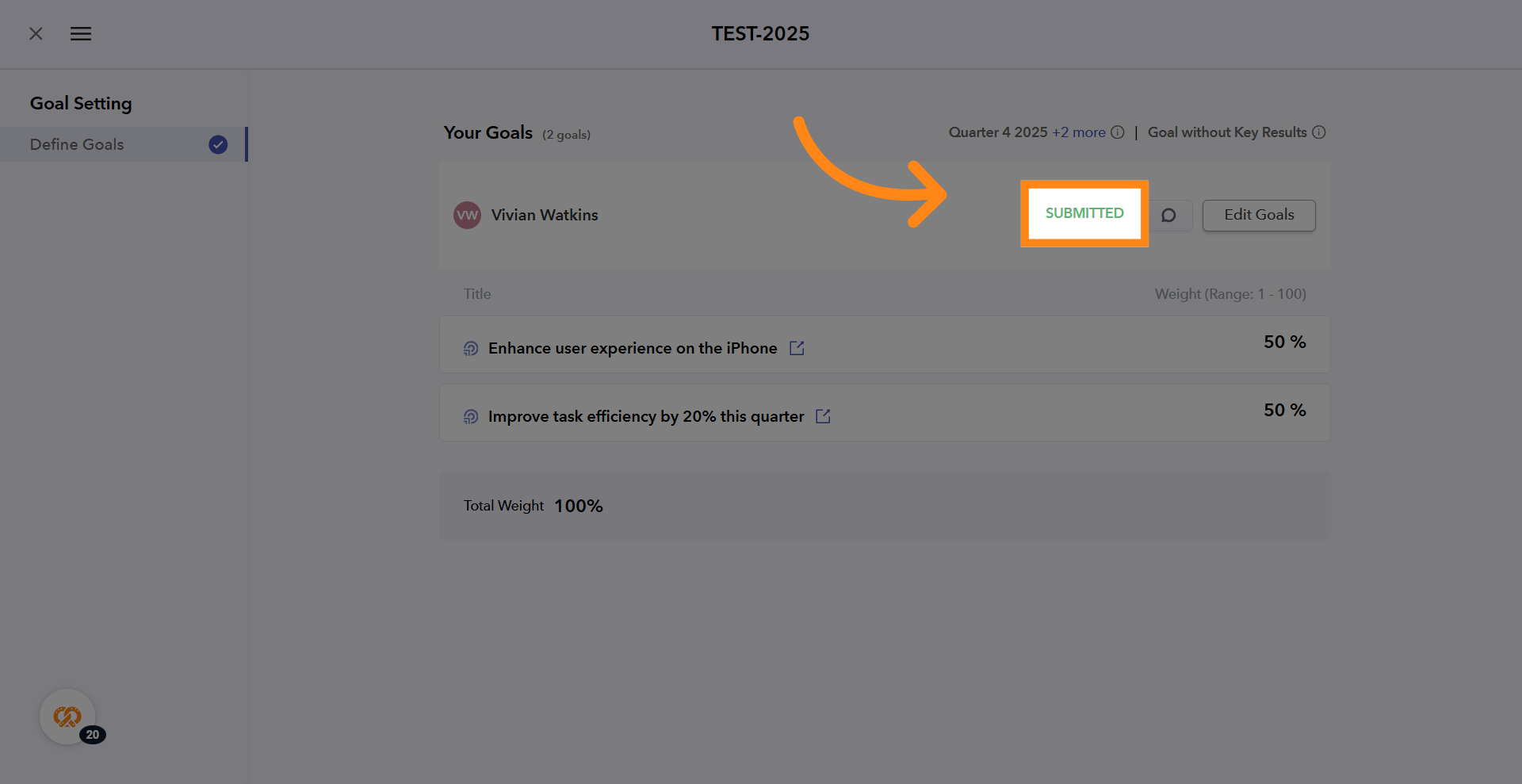1. Introduction
You will learn the step-by-step process to create, weight, and submit your Objectives
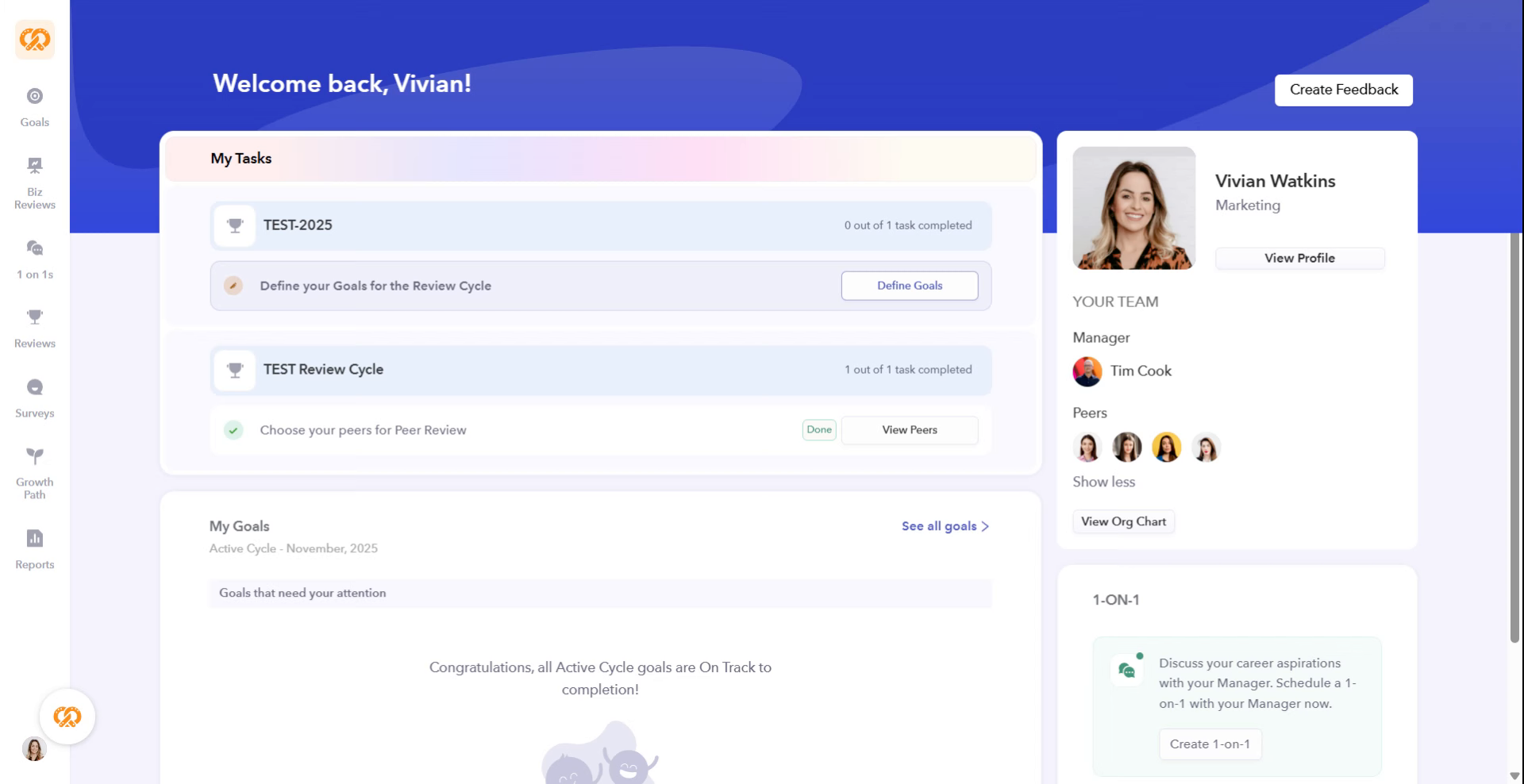
2. Open Define Goals Section
Click the "Define Goals" button to start selecting your pre set Objectives. You can also create new Objectives here

3. Include an Existing Objective
Click "Include" to add an existing objective to your goal selection
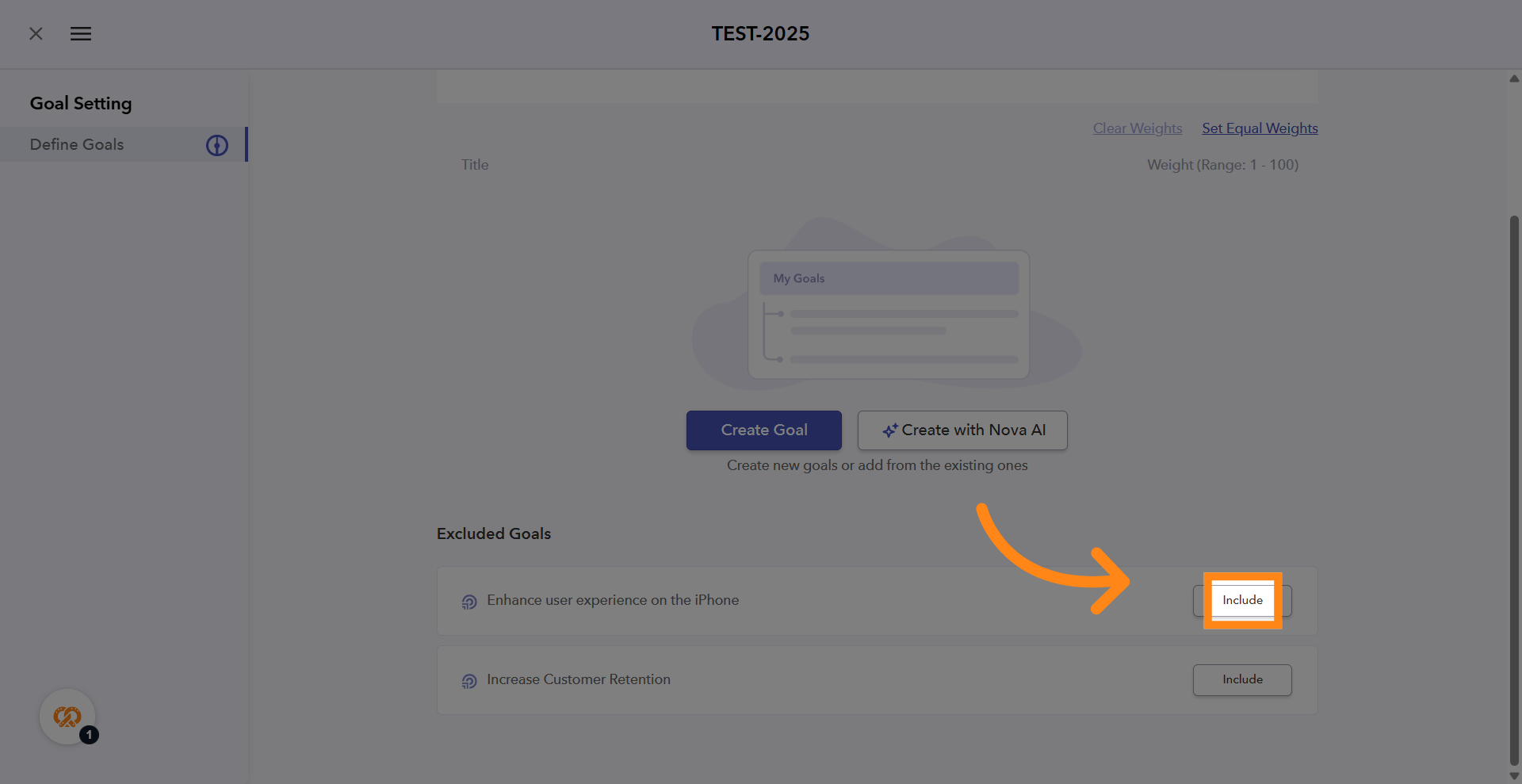
4. Initiate Goal Creation
To create a new goal from scratch and include it here by clicking on "Create Goal"
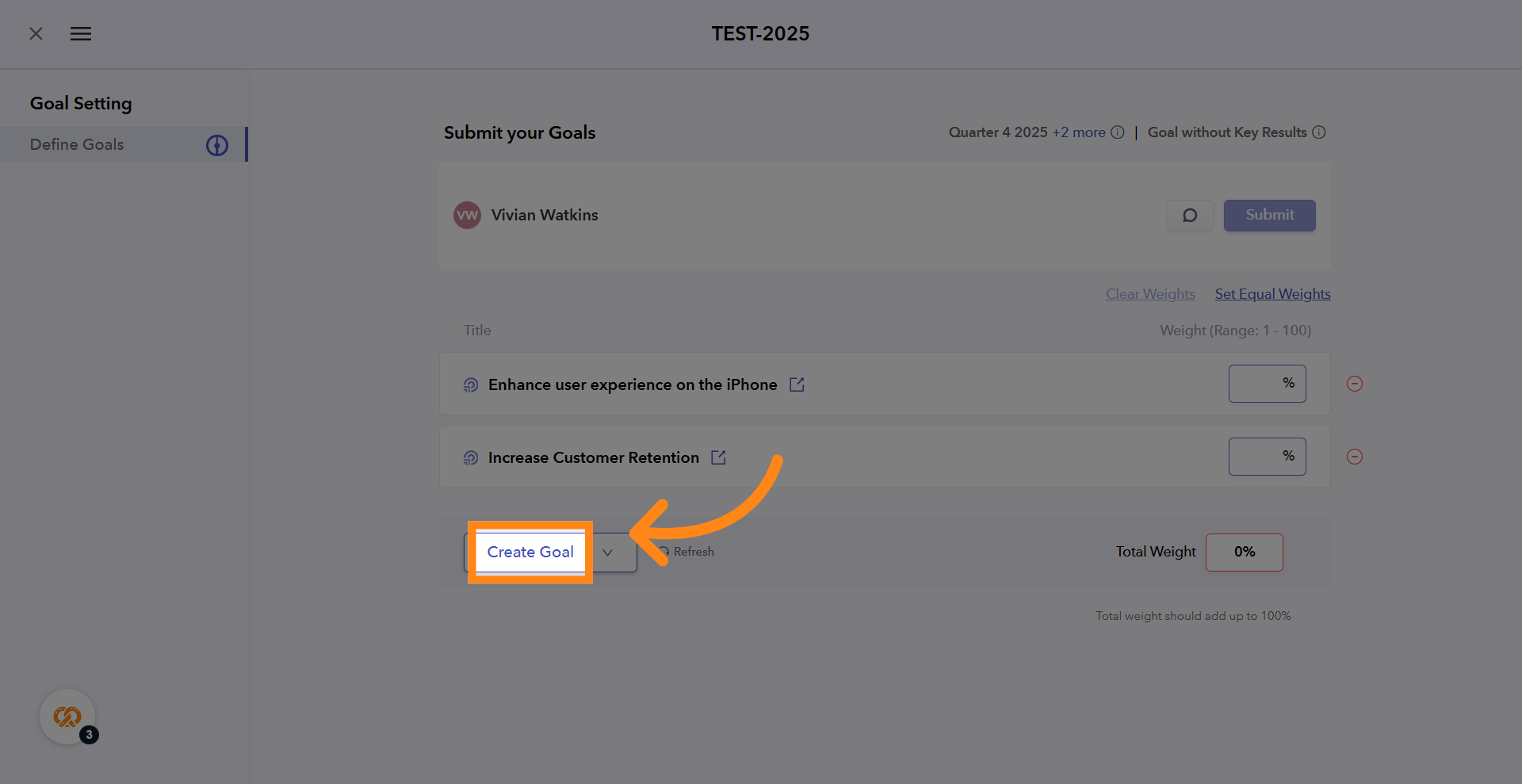
5. Add the Newly Created Goal
Once the new goal is created, click on "Include" to add it to your goal selection
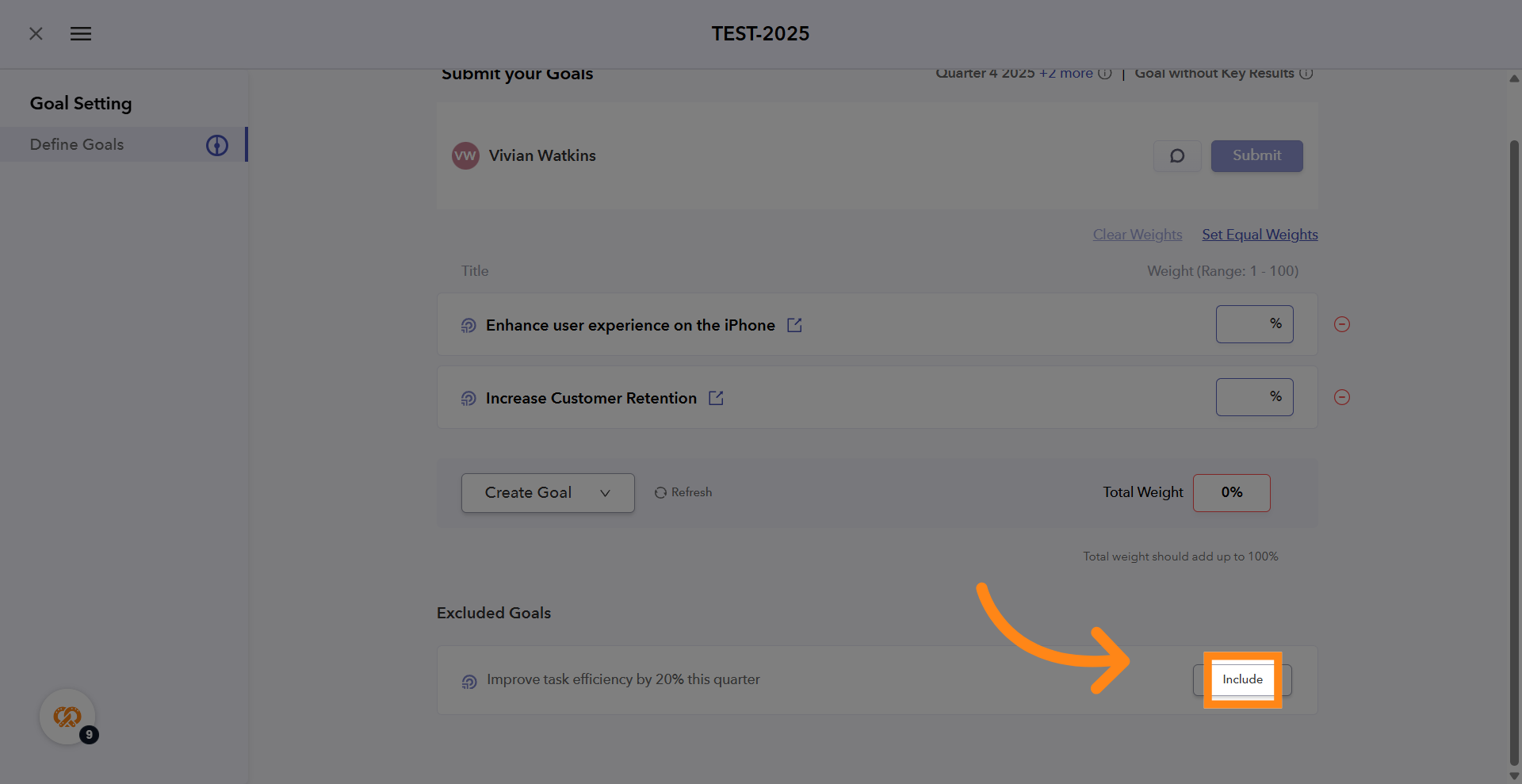
6. Set Equal Weights
Click "Set Equal Weights" to distribute the goal weights equally

7. Adjust Goal Weights Manually
Alternatively, you can also manually set the goal weights, making sure it totals up to 100%
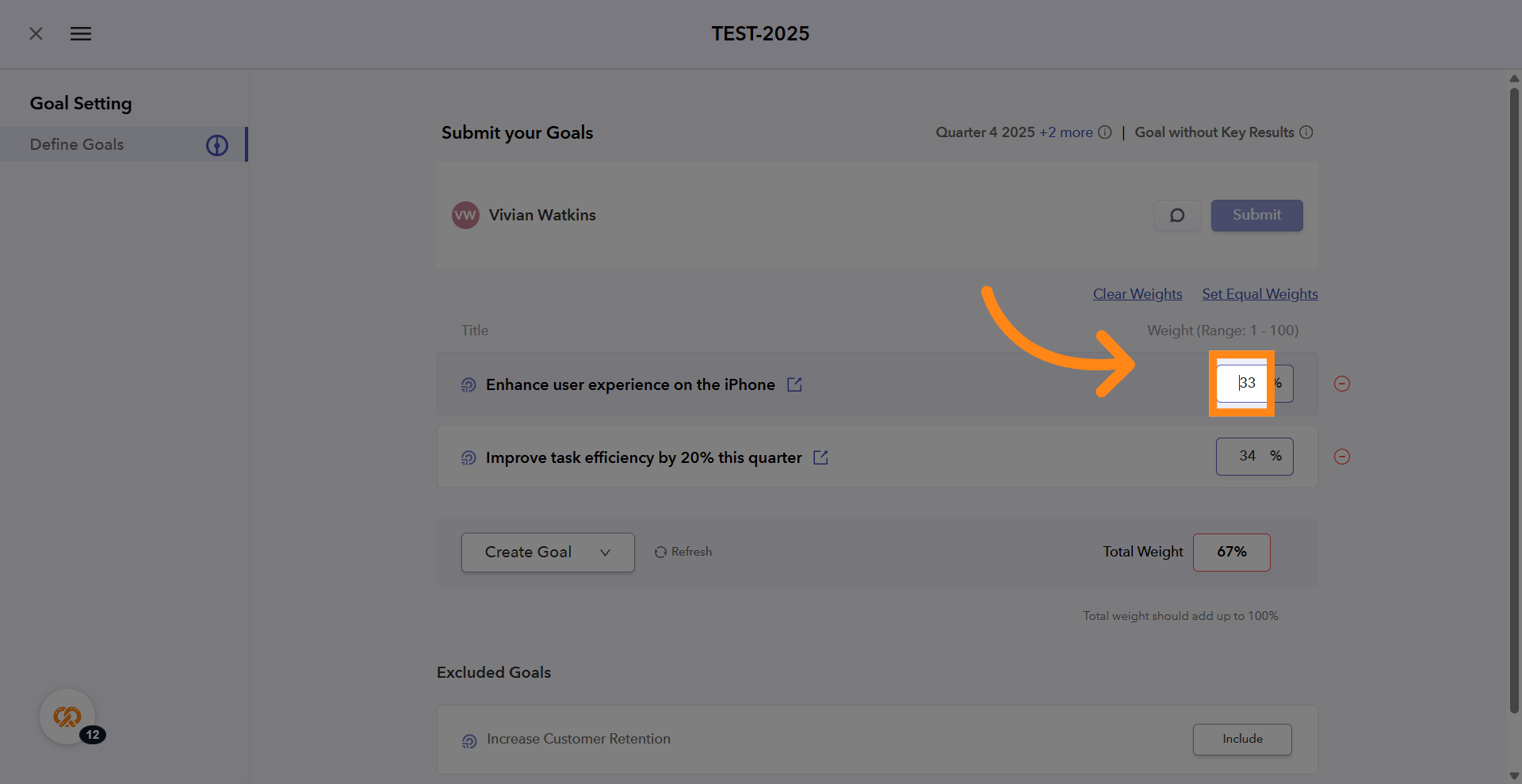
8. Exclude Unnecessary Goals
You can exclude any goals that you feel are not required by clicking on "Exclude" icon
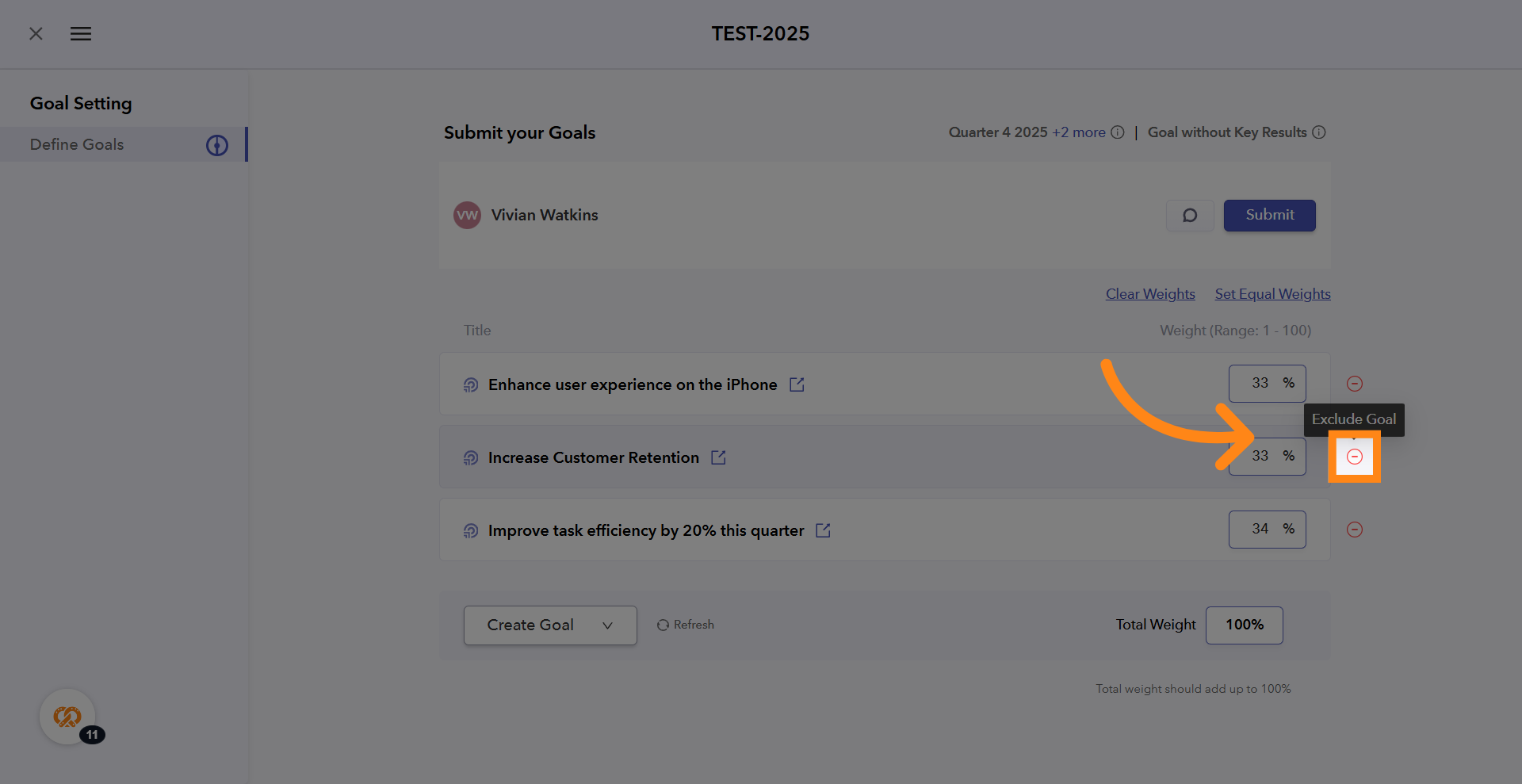
9. Submit Goals
Once the goals have been included and goal weights have been assigned, click on "Submit" to send them for approval
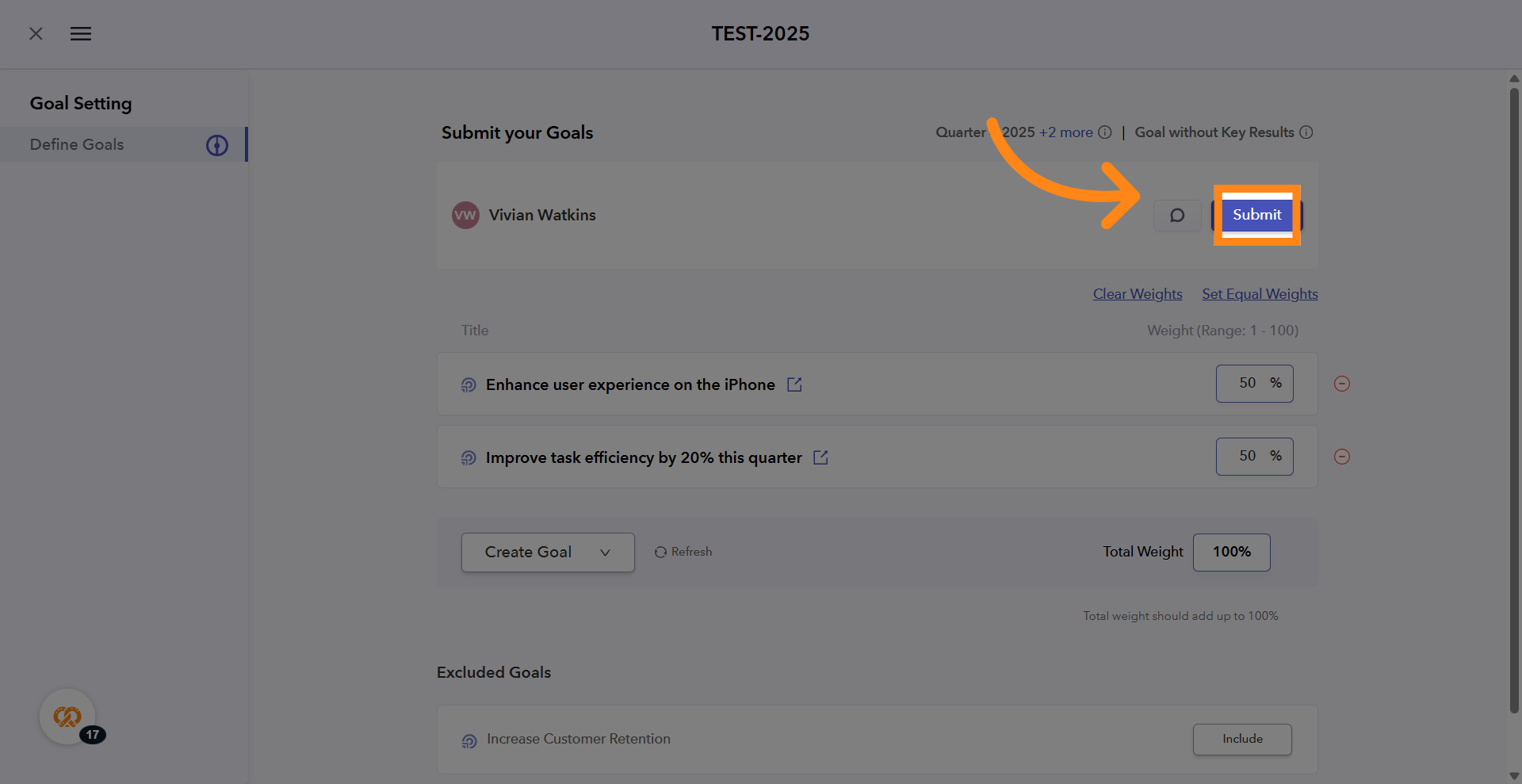
10. Confirm Submission
Click "Yes" to confirm that you want to submit the goals
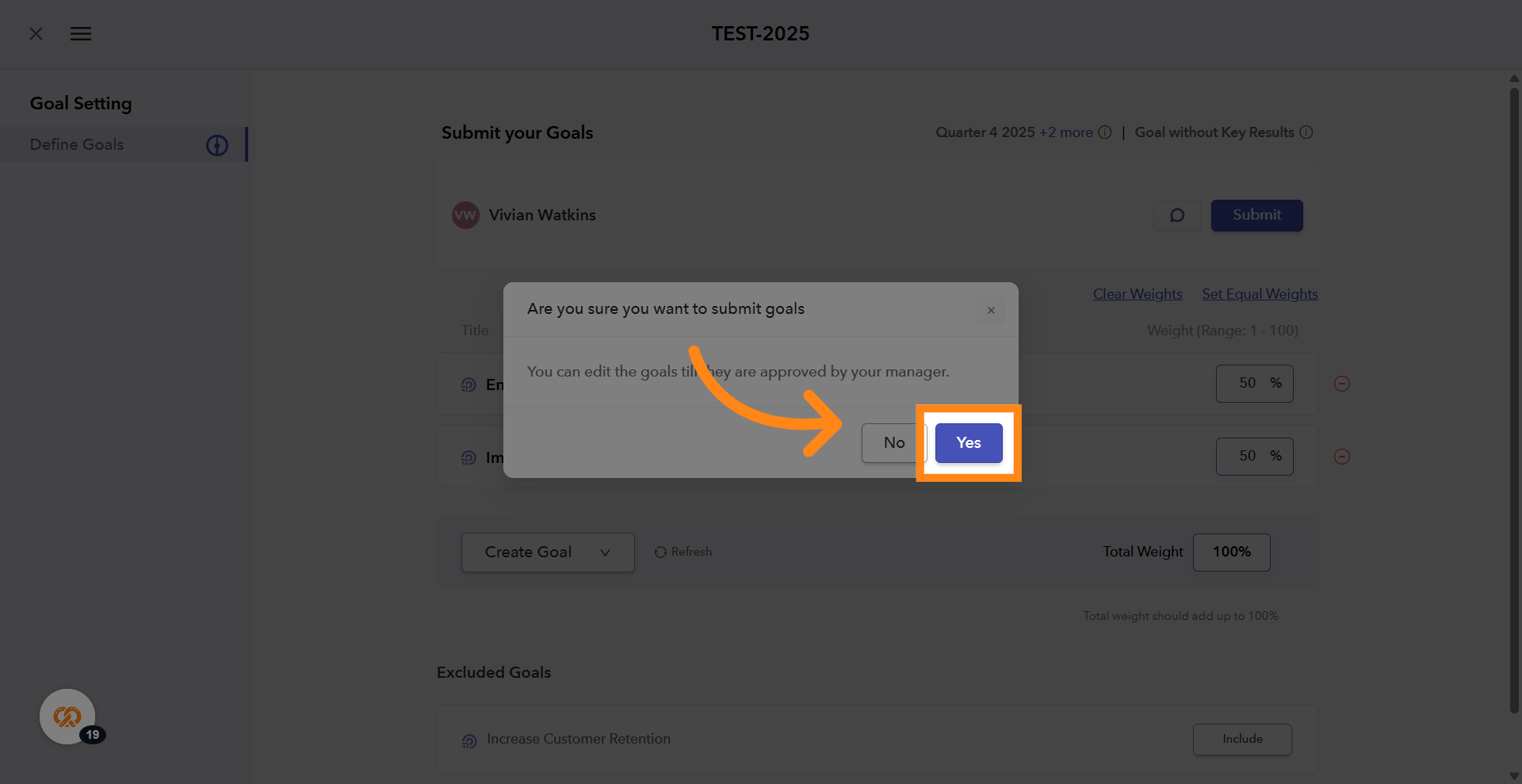
11. View Submission Status
Once the goals have been submitted, the status will appear as "Submitted"