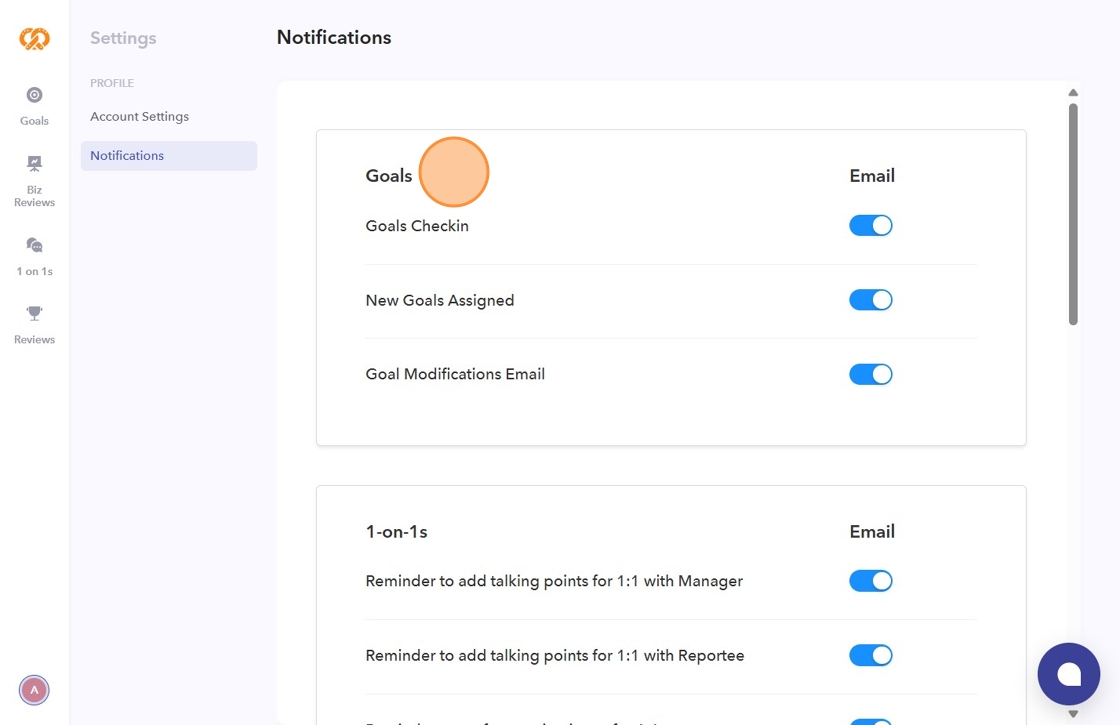- Click on your profile icon to go to settings.
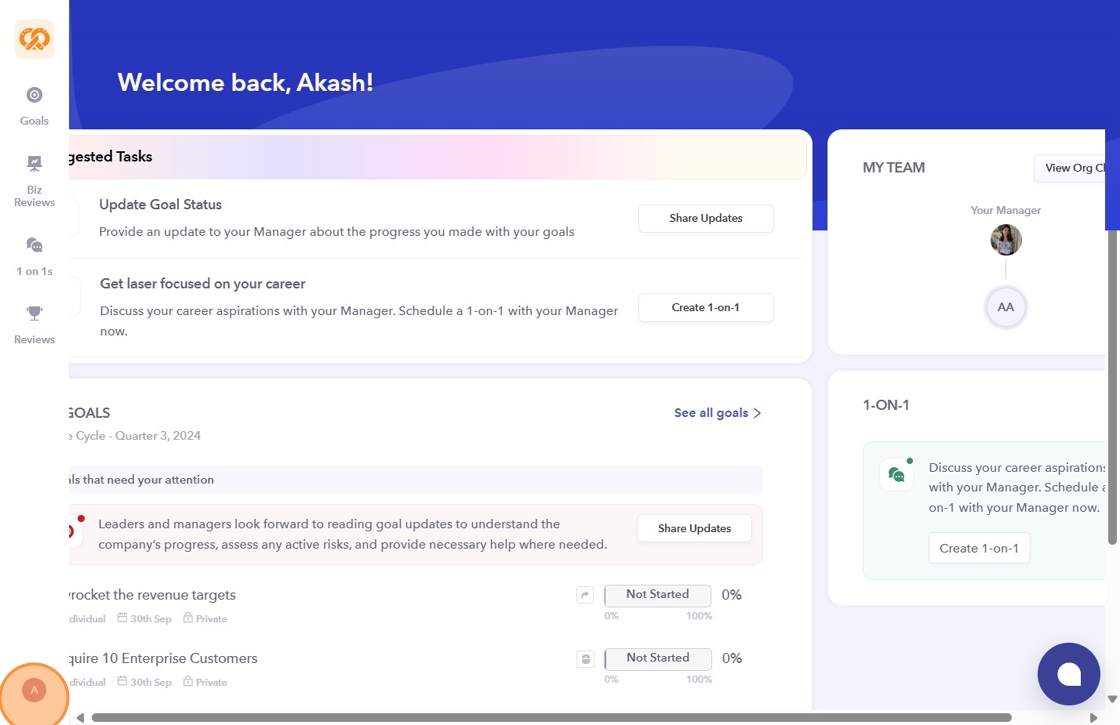
- Click "Settings".
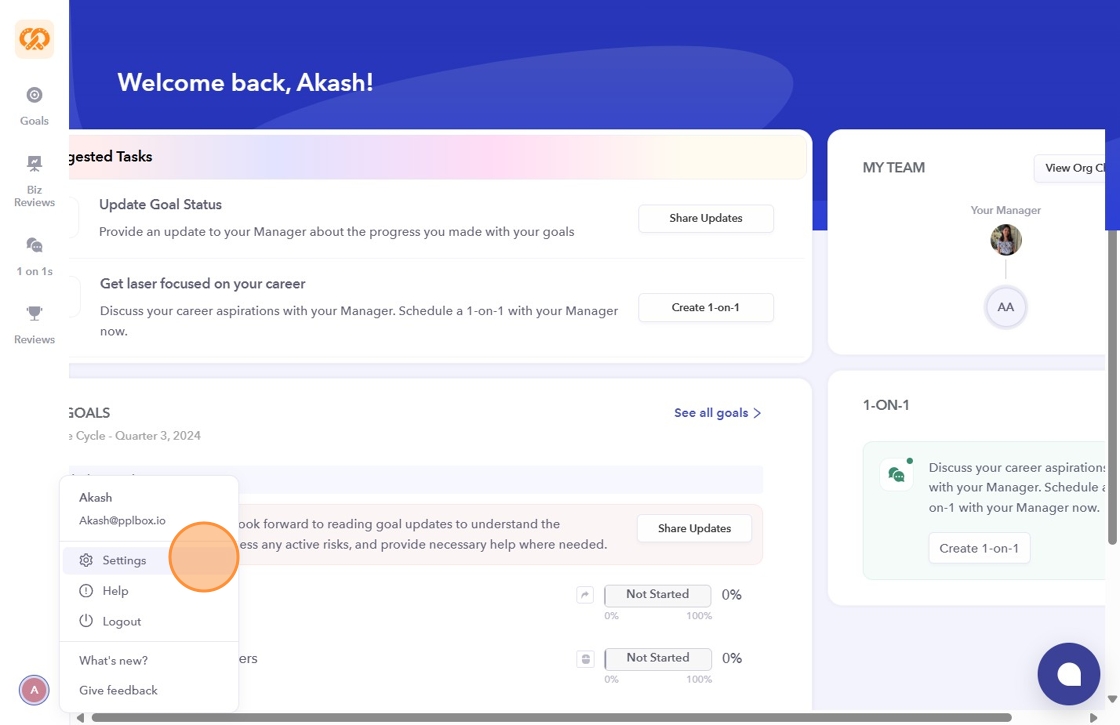
- Under "Profile," click on "Account Settings".
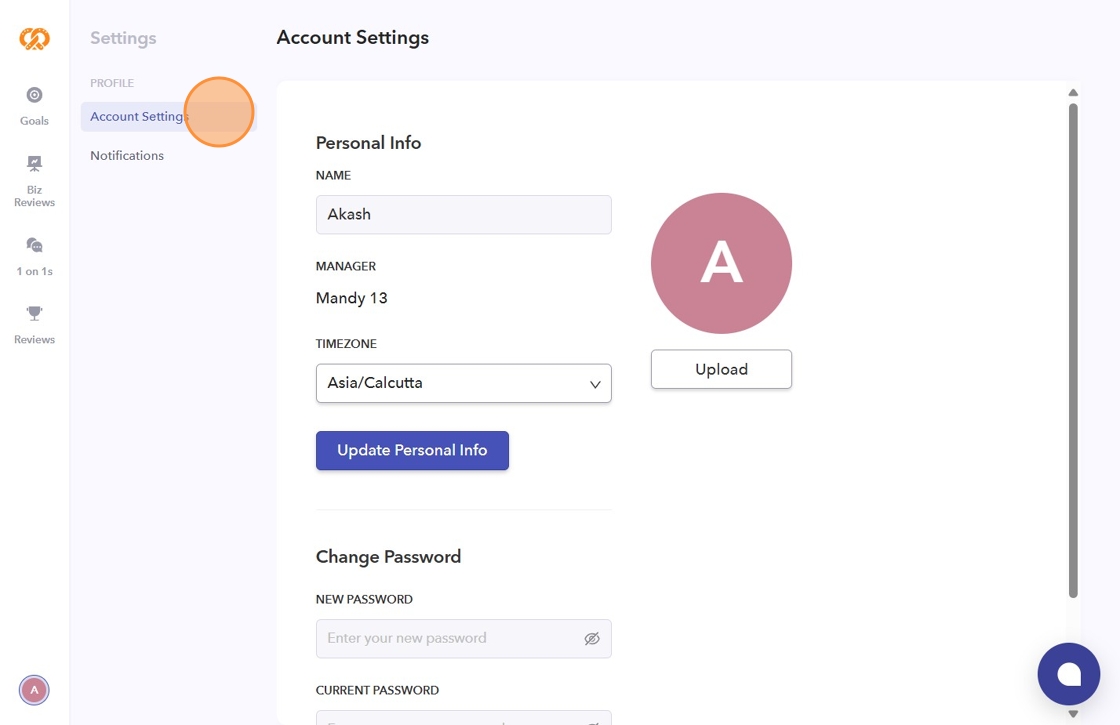
- In Account Settings, you can select your "Time zone" from the dropdown menu.
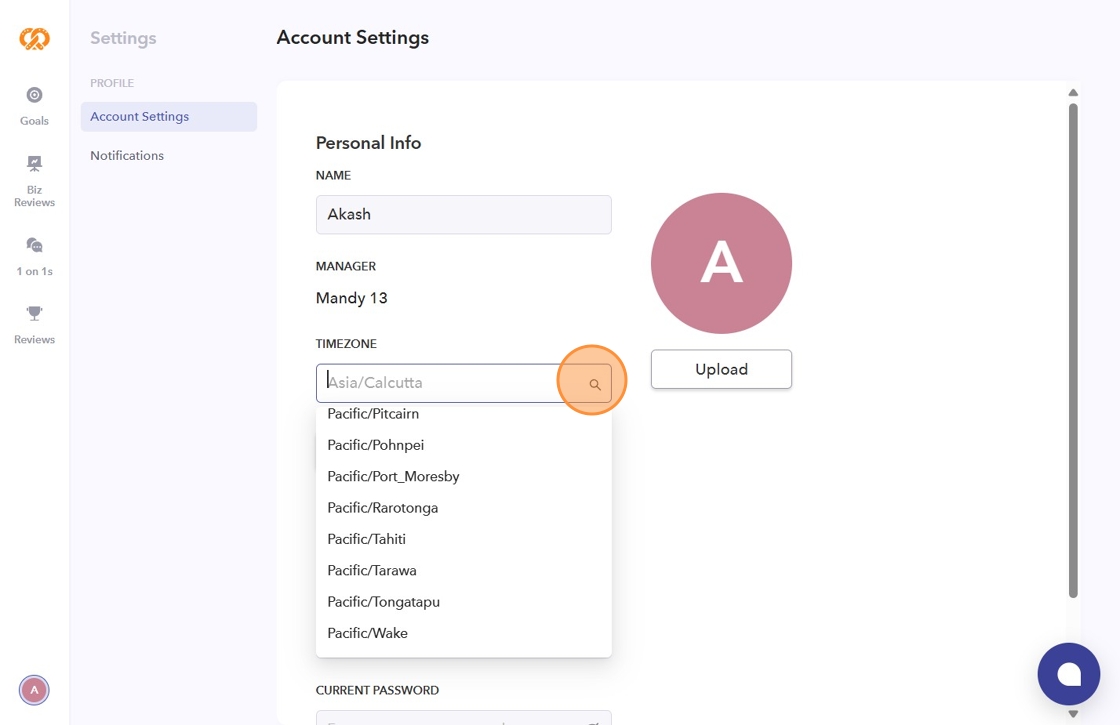
- Change your password by entering your current password and the new one.

- Change your profile picture by clicking "Upload".
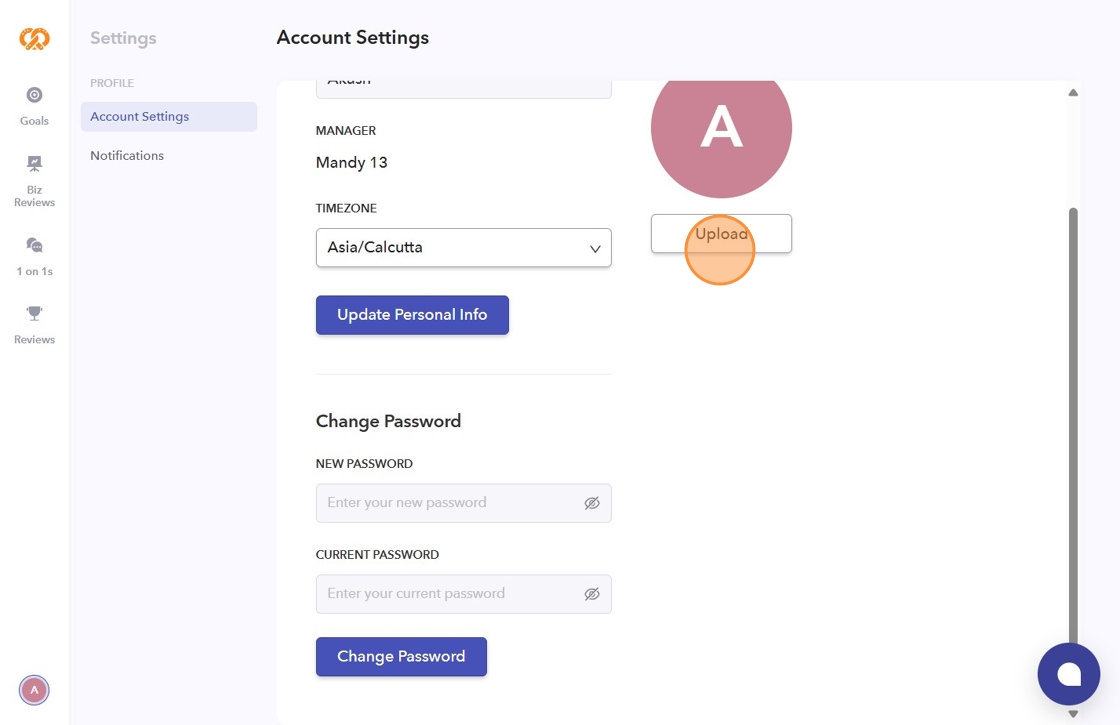
- Click the "Name" field to change your name or make any updates to it.
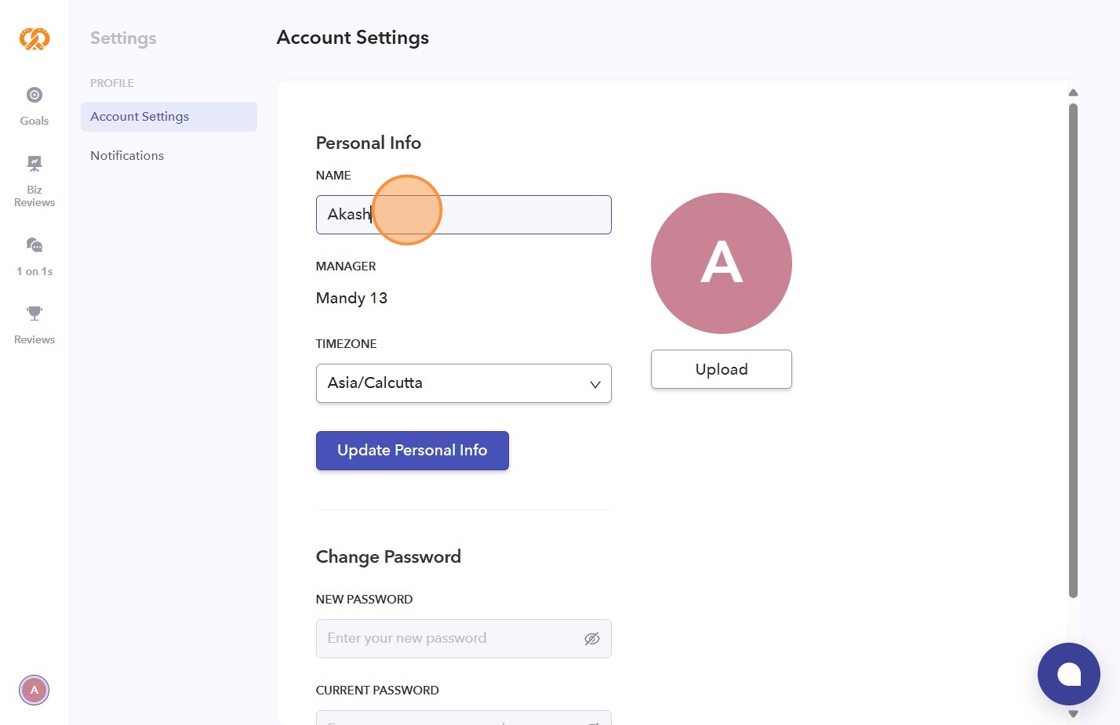
- Under "Profile," click on "Notifications".
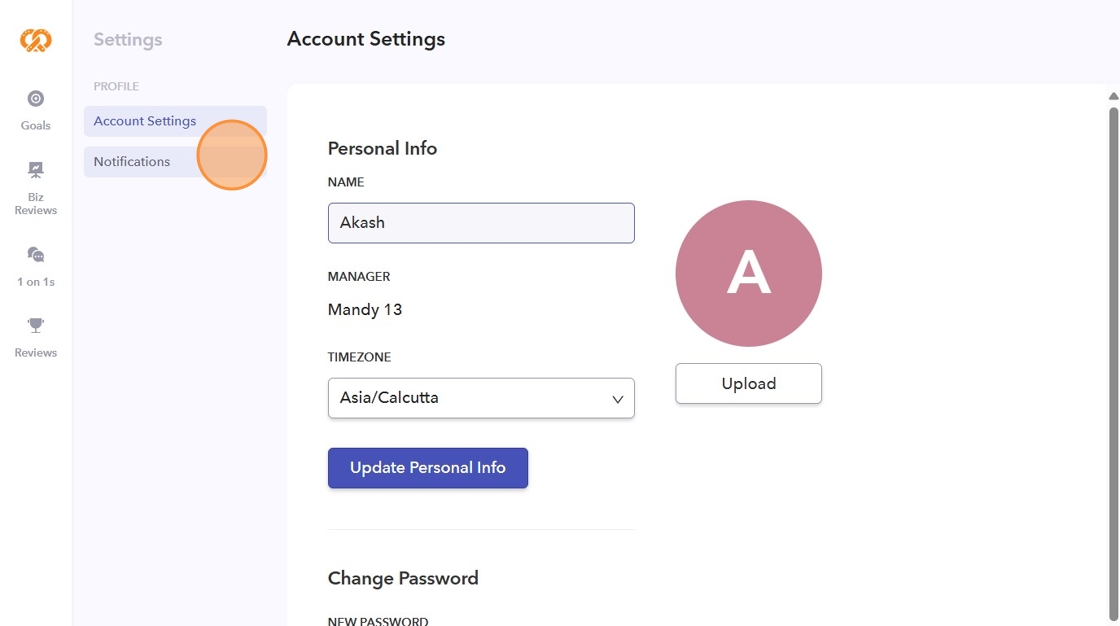
- In Notifications, you can customize the settings for "Goals," "1-on-1s," and "Engagement Surveys," as well as the "Access Control Notification".